Are you a newbie wanting to start your own blog or website, or maybe you’ve already started one, and you’re experiencing the challenges that come with running and maintaining it?
One of the most frustrating moments for any blog or website owner is waking up to website failures.
You could have spent so much time working on it, crafting content into the night, or making sure the design wows your audience, updating posts and moderating comments, and suddenly the website vanishes.
Everything you worked so hard for is gone, just like that.
This happens for several reasons like an expired credit card, datacenter problems, the host deletes your site accidentally, malware infection on your site so it’s shut down by the host, coding tweaks that crash the site, or an update gone wrong.
Most people don’t think about this until such things happen, which is why having a backup plugin is important. A backup plugin is a great tool that helps website and blog owners restore their sites fast and with little or no downtime.
There are several backup plugins you can choose from, but for purposes of this comparison, we’ll pit BackupBuddy and UpdraftPlus against each other to see which one wins in the battle for the best backup plugin.
- Why You Need A Backup Plugin
- How To Choose A Backup Plugin For Your Blog Or Website
- BackupBuddy
- What BackupBuddy Can Do For Your Site
- Backup Features
- BackupBuddy Security And Optimization Features
- BackupBuddy Developer Features
- How To Install The Backupbuddy Plugin
- BackupBuddy Pricing
- BackupBuddy Pros And Cons
- UpdraftPlus
- UpdraftPlus Features
- UpdraftPlus Pricing
- UpdraftPlus Pros And Cons
- BackupBuddy vs UpdraftPlus: Which One Should You Use?
- Conclusion
Why You Need A Backup Plugin
It’s not enough just to have your web host’s backups, just because they offer that service, especially where it’s free of charge.
As much as that’s available to you, a lot of these hosting providers have a clause in their terms of service that ensure in such cases, they can walk away scot-free whether or not it’s their fault.
Instead of taking chances with your site, you’re probably better off getting a backup plugin that’ll ensure your database and all files are backed up.
A good backup plugin can run full backups of your files and database, sometimes even let you customize the files you’d like to be backed up, instead of having one or the other, which means you won’t fully restore your site.
Backupbuddy helps you take complete backup of your Wordpress site. It's quick and super easy to use. Restoring your data is equally simple. Try it now!
How To Choose A Backup Plugin For Your Blog Or Website
Before we get into our comparison of BackupBuddy and UpdraftPlus, let’s see what you need to look for in a backup plugin, so you know which one to pick as your backup tool of choice.
Easy restore option
A good backup plugin tool should provide the ability to start restoring your site with a single click.
Incremental backup
This ensures your changes are backed up so as to reduce server load. Not all backup plugins provide this feature though.
Complete backups
A backup plugin should offer complete database and file backups for your posts, media files, pages, themes, plugins, and other components of your site.
Backup scheduling
This feature keeps you from starting backups manually, saving you the time and hassle of doing it yourself. It’s usually an add-on or paid upgrade so you won’t find it with free backup plugin tools.
With these in mind, let’s see how BackupBuddy and UpdraftPlus stack up against these criteria, and which one takes the crown.
BackupBuddy

This is a premium backup plugin tool by iThemes (LiquidWeb) that comes loaded with features like scheduling, multiple remote storage locations, and multiple site management, among many others.
You can back up your files and databases, among other components of your site, plus schedule automatic backups daily, weekly or monthly, or multiple schedules with customized settings.
As a premium tool, you can select specific files to include or exclude from your backups, or backup the database alone if you prefer. This way, you can schedule partial or full backups as you want for your site.
You can even store backups remotely using Google Drive, Amazon S3, BackupBuddy Stash, Rackspace Cloud, Dropbox, email or FTP, among other cloud storage services.
BackupBuddy also offers a process for quick and easy restoration of your blog or site from a backup, because it completely backs up your website.
Unlike many of BackupBuddy alternatives, the tool is easy to set up and configure within minutes, without complicated settings. Site restoration is also easy as all you do is upload an ImportBuddy file that’ll take you through a step-by-step process, or you can restore each file directly from your WordPress dashboard.
Backupbuddy helps you take complete backup of your Wordpress site. It's quick and super easy to use. Restoring your data is equally simple. Try it now!
What BackupBuddy Can Do For Your Site

Unlike other backup plugins that only backup your database, BackupBuddy backs up your full WordPress installation so you have a copy of all your site’s files, plus all you need to run it. Among the files it backs up include your media library, plugins, themes, and much more.
Once the backup is finished, you’ll get a downloadable zip file with your whole website.
The plugin employs a solid backup strategy covering all four backup elements that let you:
- Backup your entire site
- Set up scheduled and automatic backups
- Send and store backups remotely and off-site in a secure and safe location
- Restore your site easily and quickly from a backup
BackupBuddy won’t leave you hanging and frustrated like your web host would in the event your site fails. Instead, it backs up your site so you have something to fall back on when the chips are down.
It also ensures you get email notifications when the plugin finishes backups, or when there’s something that needs your attention so you’re assured of a useful and current backup of your site.
Backup Features
Backup and Restore
You can easily and quickly backup and restore your site by uploading the ImportBuddy file and your downloadable backup zip file. Follow the steps given to restore the whole website including your themes, widgets, plugins, content, and much more.
Individual file restore
With your database and files backed up, BackupBuddy allows you to see the text-based file contents including .html, .php, and .htaccess among others, and restore each to their original location.
Database rollback
You can also rollback the database in a few clicks, which comes in handy especially if you deleted a page, post, or comment accidentally.
Website restore
BackupBuddy restores your entire site back to its original state, with all the themes, uploads, media libraries, and plugin files intact.
Migrating your site
If you want to change your site’s domain or host, BackupBuddy can migrate it to your new domain or host.
The migration feature is popular with developers who build sites on a temporary domain or locally for their clients, and move the site to a live domain altogether. Developers can also clone WordPress using an existing backup and use it to create a dev site quickly.
You can also change servers or URLs, and the plugin will replace all the URLs automatically when you move to a new domain. It can also replace other text in your database.
Deployment feature
This helps developers set up a staging site, and connect to the current site so as to pull or push any changes made in just a few clicks.
Backupbuddy helps you take complete backup of your Wordpress site. It's quick and super easy to use. Restoring your data is equally simple. Try it now!
BackupBuddy Security And Optimization Features
Besides backing up your site and related files and databases, BackupBuddy also secures and optimizes the site using a security plugin and built-in tools for the efficient and safe running of your website. These include:
Malware scan
This scans your site for free to ensure its reputation with blacklist checks is clean.
Exclude files and database tables
You can choose the tables to exclude from backups especially if there are folders with heavy media files.
Server tools
These deep dive into your server capabilities and settings to track down any hosting problems.
BackupBuddy Developer Features
Serialized data
This helps developers especially during the migration process, which most backup plugins usually skip over owing to the complicated process of migrating sites.
Cron manager
This tool helps developers manually run, view, or delete WordPress CRON jobs scheduled on low-traffic sites.
Database Mass Text replacement
This feature allows for text updates on the entire database, and is useful for updating strings of text and URLs too.
Interactive Site Directory Map
This allows developers to see what consumes space on your site, and is also a nice way of viewing and digging through your files.
Database scan and repair
This tool scans your database for any common issues and repairs them.
Customize backup storage limits
You can limit the size and number of backups stored to prevent old backups from filling up your Stash account.
How To Install The Backupbuddy Plugin
The first step is to buy the plugin, which, depending on the plan you pick gets you cloud storage on Stash, support and plugin updates, Stash Live, and you can use the plugin on two sites.
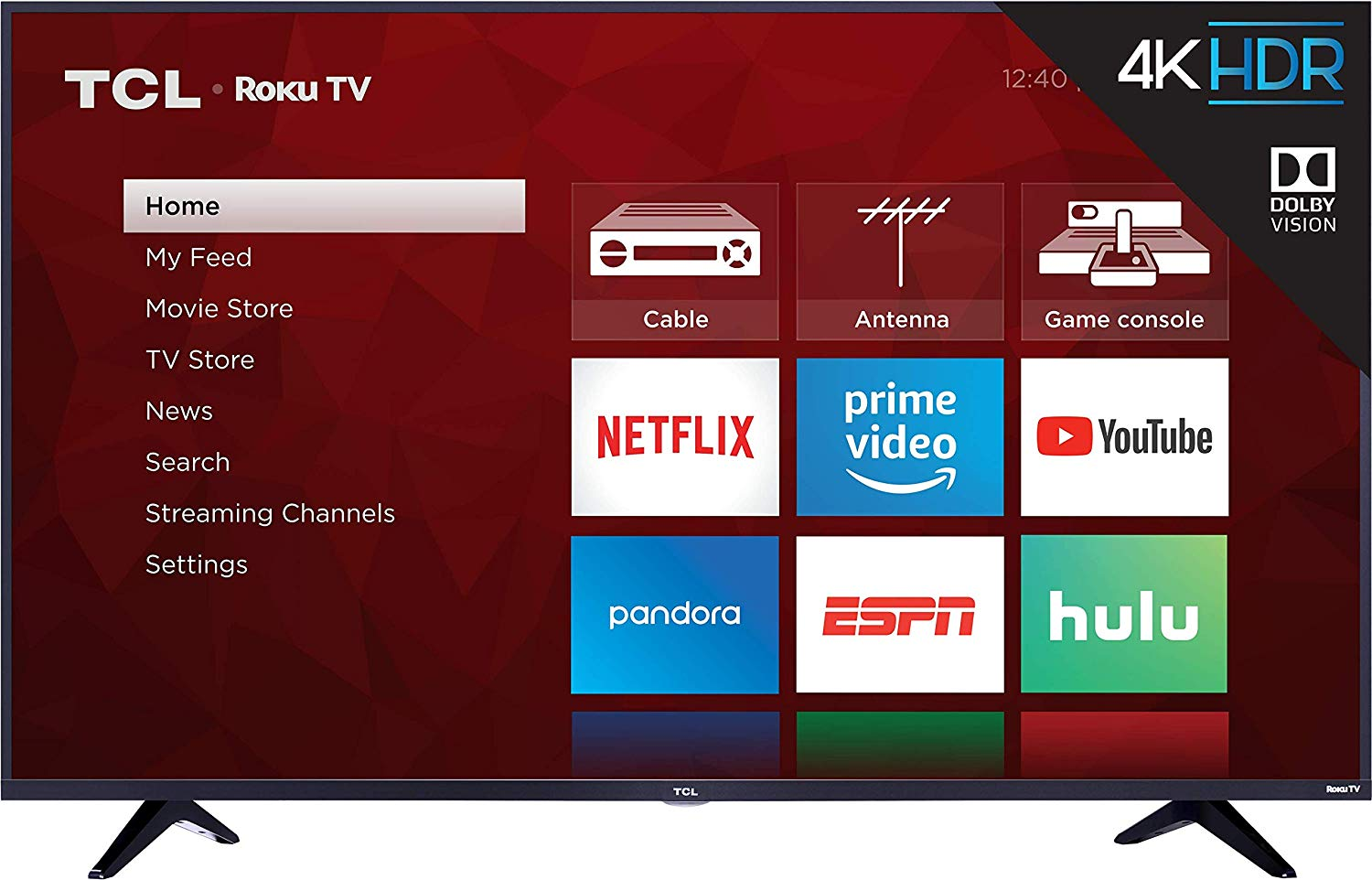
After buying the plugin, download and install it on your computer, and activate the plugin. Add your license before getting automatic updates for the most recent versions of the plugin by going to Settings>iThemes Licensing.

Enter your username and password, and click the license products button to verify and activate the license.
BackupBuddy Pricing

There are three pricing plans available: Blogger $40, Freelancer $64, and Gold $100.
The Blogger and Freelancer plans offer a year of ticketed support and plugin updates, plus 1GB. Stash storage space and 1-year access to Stash Live (free automatic backup). However, with the Blogger plan, you can only backup one site, while Freelancer lets you backup up to 10 sites.
The Gold plan offers backup for an unlimited number of sites, plus 5GB Stash storage, and 1-year access to Stash live, plugin updates and ticketed support. Lifetime Gold gets you a lifetime of priority support and plugin updates.
Backupbuddy helps you take complete backup of your Wordpress site. It's quick and super easy to use. Restoring your data is equally simple. Try it now!
BackupBuddy Pros And Cons
Pros
- Customizable backup of databases and files
- Remote backup cloud storage
- Intuitive interface
- Migration and cloning tools available
- Reasonably priced plans with lifetime version available
Cons
- No free plan
- Ticketed support on email only
- Cumbersome restoration feature for new or non-techie users
- Some users have complained over timeouts or unreliable backups
- No on-demand backup (scheduled only)
UpdraftPlus

UpdraftPlus is a leading and highly-ranked backup plugin that offers a free version, unlike BackupBuddy, with several goodies like multiple backup cloud locations or to your computer, scheduled and on-demand backups, single-click restore, and more.
It also has a premium version that offers multiple site backup, migration and cloning functionalities, access to priority support, advanced backup, and security features, among others.
The tool simplifies restoration and backups of your database and files to the cloud, which you can restore in one click. It backs up your site directly to cloud storage services such as Google Drive, Dropbox, Amazon S3, Rackspace Cloud, UpdraftVault, and email, among others for the free version.
On the other hand, the Premium version backs up your site to Microsoft Azure, OneDrive, Google Cloud Storage, SCP, Backblaze B2, WebDAV, and SFTP. Clearly, it offers more options than a similar tool like Duplicator.
Now worry less about server crashes, hacking, dodgy updates and human errors. UpdraftPlus keeps your Wordpress site safe and simple. Get it today.
UpdraftPlus Features
You don’t have to risk your site backups and lose your entire investment when you can just download and install UpdraftPlus and ensure crashes, security flaws, hacking, or bad updates don’t cost you your reputation, time, and money.
UpdraftCentral

Image: WordPress
This tool comes in Free and Premium forms. The Free form is self-hosted, while the Premium is a cloud-based, fully-hosted, and ready-to-go version. The feature lets you remotely update, backup, and manage all your sites from a central location.
UpdraftClone

UpdraftClone is a feature in the UpdraftPlus plugin that lets you create a temporary clone of your site instantly, which runs on the UpdraftPlus servers. You won’t need to develop or test on your live site, but clone it and discard the clone once you’re through with it.
Now worry less about server crashes, hacking, dodgy updates and human errors. UpdraftPlus keeps your Wordpress site safe and simple. Get it today.
It’s simple and easy to use. Just press the buttons and the cloning tool does everything for you. It’s also reliable, fast, secure, and flexible, as it runs via a leading cloud computing provider, and each clone gets one virtual private server so you won’t be sharing with others.
All you need is credit (tokens) in your account and then connect UpdraftClone to your account and you can start using it.
Support

You can get help with your backup queries or other troubleshooting by contacting UpdraftPlus support via their support page for paying customers, YouTube channel, FAQs, and a support forum for the plugin in WordPress.
UpdraftPlus Pricing

UpdraftPlus offers Free and Premium plans.
The Free version performs manual, full or scheduled backups of your entire site and its components, which it restores from the control panel.
It also has a few useful features for your site including incremental backups, advanced reporting, database encryption, multi-site or network compatibility, easy migration and duplication, WP-CLI support, and backups for non-WordPress databases and files to remote destinations. It also offers cloud storage destinations for your backups plus free dedicated expert support.
The Premium UpdraftPlus plugin from $42 per year, offers easy migration and site duplication, automatic backups before updates to plugins or themes and cores, 1GB centralized remote storage, migrating backup sets, and restoring from other backup plugins like Simple Backup, BackWPUp, and more.

It also encrypts sensitive databases, provides sophisticated scheduling and reporting, and backs up non-WP databases and files to multiple remote destinations and cloud storage, with more options than the Free plan provides.
With the 3-in-1 Premium Gold package for $478, you can get extra features such as the Unlimited UpdraftPlus licenses, unlimited annual UpdraftCentral Cloud subscription, and extra 50GB UpdraftVault storage.
Now worry less about server crashes, hacking, dodgy updates and human errors. UpdraftPlus keeps your Wordpress site safe and simple. Get it today.
UpdraftPlus Pros And Cons
Pros
- The interface is simple and easy to use
- Offers a free version
- Reasonably priced premium plan
- Offers on-demand and scheduled backups
- Customizable backup options for file and databases
- Multiple cloud storage options for your backups
- Migration and cloning tools available
- High user reviews and ratings
- Excellent website restoring functionality
- Extra features for site security available, including migrator and duplicator, automatic backups, extra backup storage destinations, and more
Cons
- Premium support is faster and more hands-on
- Some users complain of the complexity of using the advanced configurations
- No lifetime updates
- You have to renew licenses annually to keep getting free upgrades, add-ons, storage, and priority support
BackupBuddy vs UpdraftPlus: Which One Should You Use?
If you want a free and simple backup plugin that can do regular, scheduled or on-demand backups, and send them to remote, off-site locations, go with UpdraftPlus.
It also offers a free version that has some of the most important yet basic backup features you can use to get started, until you’re ready to upgrade to get more add-ons and updates, in the Premium plan.
BackupBuddy doesn’t have a free plan, but the packages are reasonably priced and you can get a plan that works for you from the three options.
However, it doesn’t offer on-demand backups and stronger security features as UpdraftPlus. It also has a few concerns from users about reliability, timeouts, and other issues that UpdraftPlus addresses.
For this round, UpdraftPlus wins, because of its variety of important and basic features, plus the fact that it offers a free plan that’s tried, tested, and used by millions of people worldwide with positive reviews and ratings.
Conclusion
You don’t have to be worried about your sleep because there’s no fail-safe in place to ensure your site stays up and running. You can install UpdraftPlus for free and backup and restore your files when you want to prevent any eventualities with your site.
It’s a good backup plugin that’ll keep your site up 24/7, and you can restore it the moment you get notifications of fatal errors instead of relying on a host that can fail you.

Elsie started off as a freelance business and tech journalist. Having written for publications like Lifewire, and WindowsReport, she has garnered immense exposure over the years. She is a certified social media expert with deep interest in internet marketing, ecommerce and information technology.

