Tools like Blooket and Kahoot have become popular among educators to enhance students’ learning experience.
Both Blooket and Kahoot! are leaders in gamification and engagement as a teaching methodology.
These two companies provide teachers with a platform to allow their students to play games. The games can come from templates, or the teachers can build their own.
The beauty of these two programs is that instructors, and even organization leaders, can use them in the classroom or for long-distance learning. These tools also provide the instructors with the reports needed to see who among their students performed the best.
However, the burning question is: which of these platforms is better?
To make it easier for you, I am going to compare the two in this post. This review will put Blooket and Kahoot! in a head-to-head battle. In the end, you should have the information you need to decide which one can fulfill your educational needs.
Let’s get started.
- Blooket vs Kahoot!: Introduction
- Blooket vs Kahoot!: Signing Up
- Blooket vs Kahoot!: Making a Game or Quiz
- Blooket vs Kahoot!: Game Library
- Blooket vs Kahoot!: Hosting a Game
- Blooket vs Kahoot!: Accessibility
- Blooket vs Kahoot!: Dashboard
- Blooket vs Kahoot!: Reporting
- Blooket vs Kahoot!: Integrations
- Blooket vs Kahoot!: Pricing
- Blooket vs Kahoot!: Customer Support
- Blooket vs Kahoot!: Pros and Cons
- Blooket vs Kahoot!: Similarities & Differences
- Conclusion: Blooket vs Kahoot!
Blooket vs Kahoot!: Introduction
What is Blooket?

Blooket is an online learning media platform where teachers can host trivia or quizzes. In it, the teacher creates games and then provides access to the students to play games or answer the quizzes.
For the students to participate, they must have a mobile phone, tablet, or PC. The system will help the teacher generate a code that students can use to access the trivia quizzes.
This tool aims to motivate students and help them learn through healthy competition. The teachers can use the platform to reduce the work needed to facilitate games and quizzes. The teachers are also free to customize their games.
Blooket is unique because a teacher does not have to create a game or quiz from scratch. Instead, the instructor can choose a question set from a library, add it to a game mode, and launch it.
The platform also offers an analysis platform where teachers can review results and understand student performance. In addition, the teacher can use this report to assess the key strengths and weaknesses of the students.
What is Kahoot!?

Kahoot! is an educational platform that allows teachers to make quizzes. People use it to make the educational experience much more engaging.
Besides games and quizzes, teachers can also use the platform to present slides. The platform can accommodate any type of subject on any device and in any language.
On this platform, each game or module is called a Kahoot. There are millions of games in the library, so the teachers no longer have to create their own from scratch, but it is possible.
The instructor and the participants can play the game on a big screen, a mobile device, or in a presentation setting like one would when presenting on a projector.
Like Blooket, the teacher generates a code the students must use to access the games. Once the students are done, the teacher can visit the analysis dashboard to assess how well the students performed.
Blooket vs Kahoot!: Signing Up
Blooket

Signing up on Blooket couldn’t be easier. You have the option to sign up with your Google account or another email address.
I tried signing up with my email address, and all it took was to create a username and then supply your desired credentials. Do not forget to check the box at the bottom and ensure that you are at least 13 years old (16 if outside the US).
After signing up, you will face a pop-up window where you have to select whether you are a teacher or a student. For the purpose of this review, I chose “teacher.”
From here, you immediately see your dashboard. At first, you have two primary options: create a set or discover sets.
Also Read: Kahoot vs Quizizz
Kahoot!

Signing up for Kahoot! is also relatively straightforward. After clicking the sign-up button at the top-right of the home page, the system will prompt you to choose an account type.
The options are:
- Teacher
- Student
- Personal
- Professional
For this demonstration, I chose Teacher. Then, I had to select that I belong to a school. From here, you will have several options to create an account.
These options are:
- Sign up with Google
- Sign up with Microsoft
- Sign up with Apple
- Sign up with Clever
The last option is to sign up the regular way with an email address, which I did. After this, you will see a sales page where you have to choose among the three plans, the prices of which shall be discussed later.
You do not have to choose a paid plan here. Somewhere in the lower-right section, you will see a button that says, “continue for free.”
Click that, and you will be redirected to your dashboard. Here, you should be able to access everything that Kahoot! has to offer.
Also Read: GimKit vs Kahoot
Blooket vs Kahoot!: Making a Game or Quiz
Blooket

To create a game in Blooket, you must click on the Create button at the top-left section of your dashboard. Once you do that, the Question Set Creator will open.
Here, you have to do the following:
- Add a cover image
- Choose a privacy setting
- Add a title to the quiz
- Add a description to the quiz
Once you have filled that up, the next step is to choose how you want to create the quiz. The three methods are as follows:
- Manual – You will type the questions and answers manually.
- Quizlet import – In this process, you must download a quiz from Quizlet. Quizlet is another platform where you can create online quizzes.
- CSV import – You must upload a set of questionnaires in CSV file format. The system will automatically recognize this format and do the uploading to the software program.
A public quiz is playable by anyone. A private quiz is only playable by you, the creator. For this review, I selected public mode and manual mode for uploading the quiz.
Once done with all these, you must create the Create button again at the bottom right, and this is where you will add and save your questionnaire.
What I like about this process is its ease of use. The user interface is intuitive, and one can easily navigate his way through the buttons.
Also Read: Best Flipgrid Alternatives
Kahoot!

To create a game in Kahoot!, you must look for the blue Create button at the top-right section of the screen. Upon doing so, you will have two options: Kahoot! or Course.
What I love about Kahoot! is that, as a user, I am not limited to creating games and quizzes only. I can use the platform as a learning management system.
After clicking Kahoot, which means quiz or game, there are several templates that you can choose from. The number of templates you see depends on the plan that you have.
For a free plan, you will only see nine templates. The tenth option is to create from scratch. Below are the choices:
- New Kahoot
- Knowledge reinforcement
- Topic introduction
- Slides for teaching
- Halloween template
- Interactive guide
- Get to know your teacher
- Student selfie
- Formative assessment
- Practice spelling and adjectives puzzle
Interestingly, some of these also require a paid plan. If there is a star on the template, it means that only paying subscribers can access them.
Creating a Kahoot or a quiz is simple enough. There is a section where you can drag media files for your quiz thumbnail, and the rest of the process is similar to Blooket.
Blooket vs Kahoot!: Game Library
Blooket
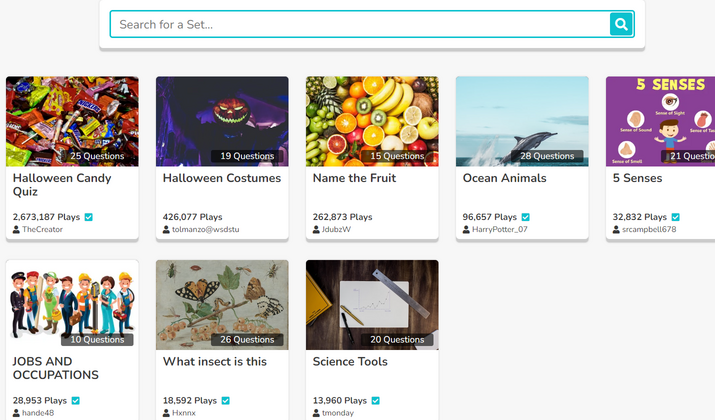
To find out what games are available, you must click on the Discover button from the dashboard. From here, you will see a list of pre-made game quizzes.
What I like about this page is that there is a search bar where I can type what quiz I am looking for. However, one thing that is missing from Blooket is that it has no category filter.
At the outset, you can see three important details about the quiz. These are:
- Number of times the game was played
- Name of the creator or username
- Number of questions
For the free account, there are only 24 games on the dashboard. To see more games, you must upgrade your account.
After clicking on the quiz, you will be redirected to it, and then you can answer the quiz yourself. You also have the option to click on Show Answers so you can see the right answers to each question.
What makes Kahoot! different from Blooket is that Kahoot! offers more variations for making a quiz. For example, Kahoot! has several quiz types, like true or false, sliders, puzzles, etc.
It is also possible to create questions where there are multiple answers. You cannot do this with Blooket. In addition, you can use Kahoot! to collect polls, opinions, or conduct a survey, which is not possible in the free plan of Blooket.
Also Read: Best Kahoot Tips & Ideas For Teachers
Kahoot!
Although Kahoot! Has more than 50 million games, many of these are only accessible once you have purchased a plan. The beauty of Kahoot! Is that there are categories that you can click, which makes your search a lot more filtered.
Blooket vs Kahoot!: Hosting a Game
Blooket
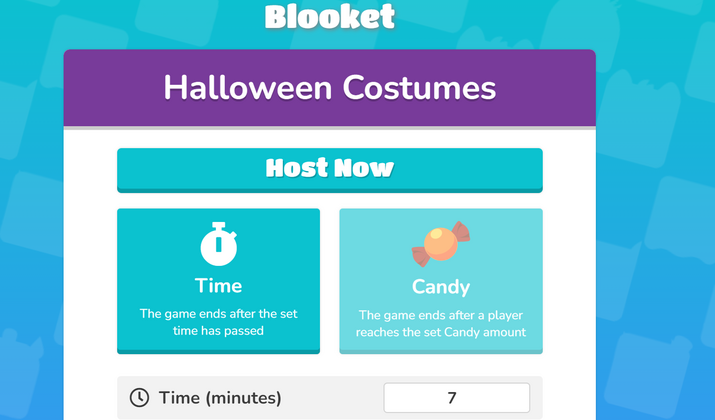
Hosting a game on Blooket is easy. You must click on a game from the game library and then click on the Host button. From here, you will see several options.
First, you must decide whether you want the game to be over based on time or whoever gets the most candies. Once you have made a selection between these two, you need to type the threshold (examples: seven minutes).
You can also toggle several settings, such as:
- Show instructions
- Allow late joining
- Use random names
- Allow student accounts
Once the setup is complete, you must click on the Host Now button at the top of the screen. Once you do, the system will give you a game ID. For the experiment, I got 2563178.
As an instructor, you must send this game ID to your students. They must go to play.blooket.com, and then enter that game ID.
Players who successfully access the game can now play. They have the option to remove the sound and play in full-screen mode.
Kahoot!
Hosting a game on Kahoot! is not that different from Blooket. To get started, you need to find the button on your dashboard that says, “Host with Kahoot!”
However, you cannot host a game on Kahoot! unless you are a paying member. If you are, there are two options after clicking on the Host button: Start or Assign.
Starting a game means you can play the game in a live session, like in a class, where your monitor is visible on a large screen. Assigning a game means sending the quiz or game to your students.
Between the two, Kahoot! has a better system for hosting games and quizzes, as there are more options. The only downside is that you must have an upgraded plan.
Check Out: How To Win Every Kahoot Game?
Blooket vs Kahoot!: Accessibility
Blooket
Blooket does not have an app for Android or iOS, which means it is only accessible on desktops. Despite that, it is still accessible via mobile browsers.
Even if there is no app, the browser application is mobile-friendly. It gives the user a feeling that he is using an app, not a browser. The only problem with this setup is that you cannot tap an app.
What you can do instead is to make your device “remember your password.” You can also bookmark the homepage for easy access later on. In addition, you can add the homepage to your home screen for accessibility.
Kahoot!
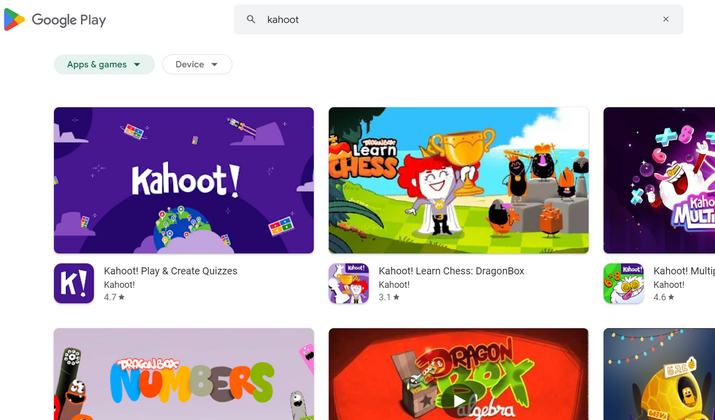
Kahoot! has a mobile app for Android but not iOS, and there is only one app for both students and teachers. However, Kahoot! also offers other apps that are quite separate from their main app.
Here are some more Kahoot! apps available on Google PlayStore:
- Kahoot! Numbers
- Kahoot! Learn Chess
- Kahoot! Big Numbers
- Kahoot! Learn to Read
- Kahoot! Multiplication Games
- Kahoot! Algebra
As you can see, it is apparent that Kahoot! has made an effort to develop separate apps to serve different student demographics. Parents and teachers need to install these apps if they have a particular need, like a specific area of expertise they want to strengthen for their kids.
Blooket vs Kahoot!: Dashboard
Blooket
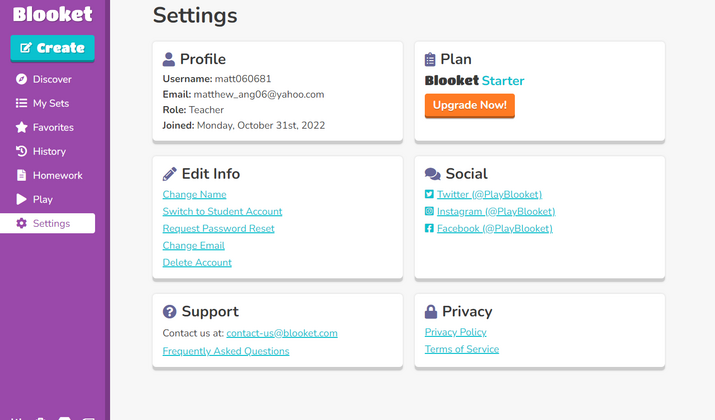
Blooket’s dashboard is minimalistic, making it easy to navigate. Here you will find the following:
- Create
- Discover
- My Sets
- Favorites
- History
- Homework
- Play
- Settings
My Sets is where you find the games you created or the ones you have already played. If you want to assign a quiz, you should go to Homework and share that quiz with your students.
The Play button is what the students must click to participate in a game. Before accessing the quiz, these students must have the game ID from the host.
Kahoot!

The dashboard of Kahoot! is a little intimidating. There are so many things in there that one cannot help but be overwhelmed.
The dashboard also contains several sections where you can control your quizzes, games, slides, and also view reports.
Here is a quick breakdown of what is on the dashboard:
- Student passes
- Kahoot! creation
- Reports
- Hosting a Kahoot!
- Course creation
- Blog and announcements
- Top picks
The Student Pass section is where you get to assign a Kahoot! to learners. As mentioned earlier, this will only work if you have a premium account.
Blooket vs Kahoot!: Reporting
Blooket
Blooket provides a report on how the students performed on a particular quiz. However, this report is only accessible to the teacher.
The platform does not provide students with a detailed report of their performance. Only the teacher has access to the detailed report and analysis.
Kahoot!
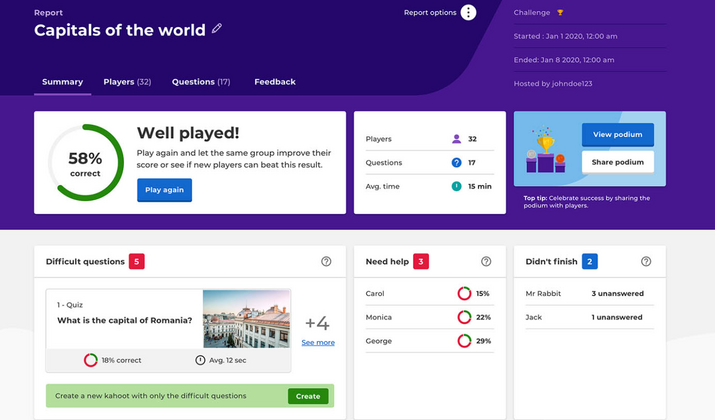
You can only access the report in Kahoot! after you assign one to your students. What this means is that you can only view the report if you are a paying subscriber.
Upon accessing the Kahoot! report, you will see the following:
- Percentage of students who passed
- Number of players who participated
- Questions in the game or quiz
- The average time the students spent completing the quiz
A report also shows you who among the students needs help. In addition, you will also find a list of students who did not finish the quiz after the time was up.
Blooket vs Kahoot!: Integrations
There is no integration option for Blooket. To use it, you must connect your desktop or laptop to a screen or monitor. You cannot integrate it with your school’s learning management system.
Kahoot!, on the other hand, has several integration options. You can integrate Kahoot! with Zoom and Microsoft Teams.
In addition, you can use Kahoot! straight from PowerPoint or launch a virtual session with Hopin. Hopin is a virtual event platform used mainly to conduct live seminars and accept online participants.
Blooket vs Kahoot!: Pricing
Blooket
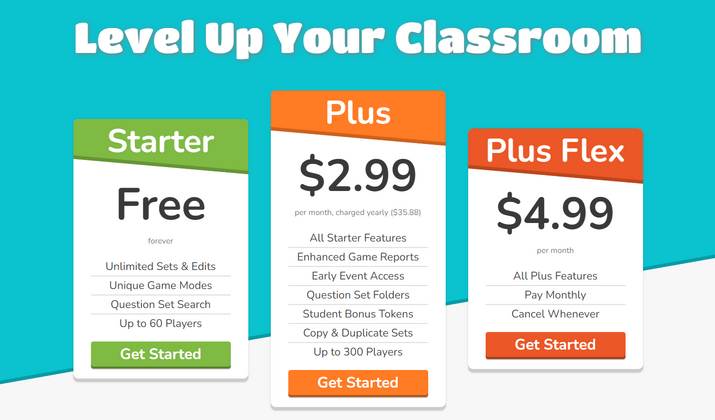
- Free – This is a free-for-life account where you have access to an unlimited number of sets and unique game modes. You will also have a maximum of 60 players.
- Plus – It costs $2.99 per month, charged annually. You will get all the features in the free plan plus an increased number of players to 300. In addition, you will have access to bonus tokens and set duplication.
- Plus Flex – Costs $4.99 per month, but you pay monthly, not annually. In addition, you get the same features as the Plus Plan, and you can cancel at any time.
Check the Blooket Pricing page for the latest updates.
Kahoot!
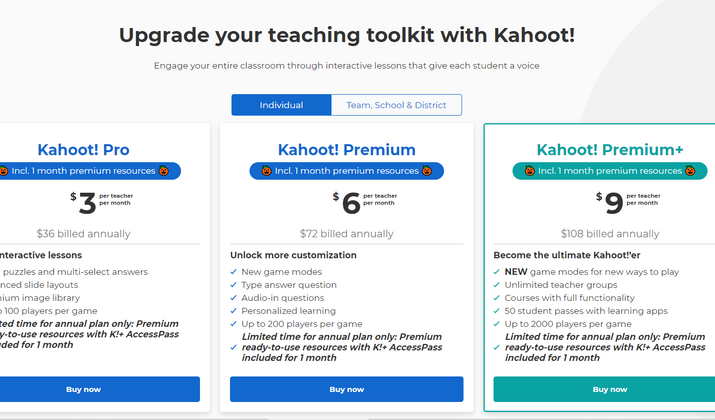
- Free – This account is free for life but only gives you access to 50 players. There are also some game modes inaccessible to the free user.
- Pro – Costs $3 per teacher per month. You will get access to tools like pools, puzzles, and slide layouts. You have a limit of 100 players per game.
- Premium – Costs $6 per teacher per month. This plan gives you access to new game modes and up to 200 players per game.
- Premium Plus – Costs $9 per teacher per month. There is now an unlimited teacher group with up to 2,000 players per game. You can also make use of the courses with full functionality.
Check the Kahoot! Pricing page for the latest information.
Blooket vs Kahoot!: Customer Support
Blooket
Blooket only offers two types of support: email and knowledge base. So, you need to find the answers from their FAQ section if you have any questions.
If your issue is not in the knowledge base, you must contact them and wait for their response. There is no standard wait time. If you can, you may also visit them at their physical office, the address of which is stated on their Policy page.
Kahoot!
Kahoot! offers an email customer service platform plus a knowledge base accessible on the website. Unfortunately, there is no phone number to call, but they have a chat platform where you can “speak” with an agent in real time.
In addition to these customer service channels, Kahoot! maintains several social media profiles where you can reach them. These are Twitter, Facebook, LinkedIn, and Instagram.
Also Read: Quizlet vs Anki
Blooket vs Kahoot!: Pros and Cons
Blooket
Pros
- The games are engaging
- There is a high rate of retention
- The system is free to use
- Students can solve problems at their own speed
- The games are highly competitive
Cons
- There is a limit to the multiple-choice type of quizzes
- You need a lot of work to modify the questions
- The teacher cannot modify questions that other users added
Kahoot!
Pros
- The platform is business-friendly. You can use it for non-academic organizations
- You can use the platform for training and presentations, not just quizzes
- You can share the screen with remote players
- It is possible to create quizzes in any language
- The system can provide a PIN for security
- There is a wide selection of games – more than 50 million to choose from!
- The platform allows for competition and excitement
Cons
- Tracking student progress is complicated
- The background music is not adjustable
Also Read: Best Anki Alternatives
Blooket vs Kahoot!: Similarities & Differences
| Feature | Blooket | Kahoot! |
| Ease of sign up | ✅ | ✅ |
| Making a game or quiz | ✅ | ✅ |
| Making slides | ❌ | ✅ |
| Game library | ✅ | ✅ |
| Hosting a game | ✅ | ✅ |
| Mobile App | ❌ | ✅ |
| Dashboard | ✅ | ✅ |
| Reports and analysis | ✅ | ✅ |
| Integrations | ❌ | ✅ |
Conclusion: Blooket vs Kahoot!
Overall, Kahoot! is the stronger contender between the two apps. For one, Kahoot! has more features to offer than Blooket. You can use Kahoot! to create and share quizzes, plus as a demonstration tool.
In addition, you can integrate Kahoot! with some platforms you may already be using. Blooket, on the other hand, is a stand-alone program.
Tom loves to write on technology, e-commerce & internet marketing.
Tom has been a full-time internet marketer for two decades now, earning millions of dollars while living life on his own terms. Along the way, he’s also coached thousands of other people to success.
